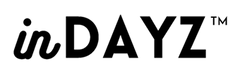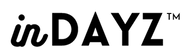Is your iPhone starting to feel sluggish? You're not alone—over time, iPhones can slow down due to updates, storage bloat, and background processes. Whether you're on an iPhone 13 or 15, these simple yet powerful tweaks will get your device back to lightning-fast speed. Plus, keeping it in a sleek protective case helps maintain performance by avoiding heat and damage. Let’s dive in!
- Restart and Refresh
Rebooting your iPhone clears memory and shuts down background tasks.
Just press the side button → Slide to power off → Turn it back on.
Often resolves sluggish app launches and freezing.
- Keep iOS and Apps Updated
Apple constantly refines iOS for speed and security.
Go to Settings → General → Software Update to install the latest version.
Also update apps via App Store to benefit from performance enhancements
- Free Up Storage (Keep at Least 1 GB Free)
iOS needs breathing room to operate smoothly.
Clear out large videos, photos, or unused apps until at least 1 GB is free
- Clear App Cache or Offload Apps
Safari: Settings → Safari → Clear History and Website Data.
Other apps: Settings → General → iPhone Storage → Offload App
- Disable Background App Refresh
This stops apps from actively refreshing when not in use.
Navigate to Settings → General → Background App Refresh and turn off for unnecessary apps .
- Turn Off Low Power Mode When Unneeded
While useful for battery, Low Power Mode slows performance.
Go to Settings → Battery and toggle it off for full speed (
- Reduce Visual Effects and Animations
Less animation = lighter load on CPU & GPU.
Settings → Accessibility → Motion → Enable *Reduce Motion*.
Bonus: adjust *Haptic Touch* to “Fast” under Settings → Accessibility → Touch → Haptic Touch for snappier responses ([The Sun][8], [APPLE PRICE][3]).
- Check Battery Health
Batteries below \~80% may throttle performance.
Visit Settings → Battery → Battery Health & Charging.
If capacity is low, consider official replacement .
- Reset Network Settings (if Internet Feels Slow)
Slow loading or browsing often stems from bad Wi-Fi or cellular.
Go to Settings → General → Transfer or Reset iPhone → Reset → Network Settings
- Factory Reset (Last Resort)
If nothing else works, back up your data and choose Settings → General → Transfer or Reset iPhone → Erase All Content and Settings
Your iPhone has incredible power—but like any tool, it performs best when kept clean, updated, and healthy. With these 10 steps—like freeing storage, reducing animations, checking battery health, and refreshing settings—you'll unlock smoother navigation, faster app opens, and better multitasking. And remember: a durable, slim case not only protects your device but also helps avoid heat buildup and accidental damage, preserving performance over time. Treat your iPhone right