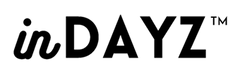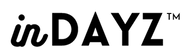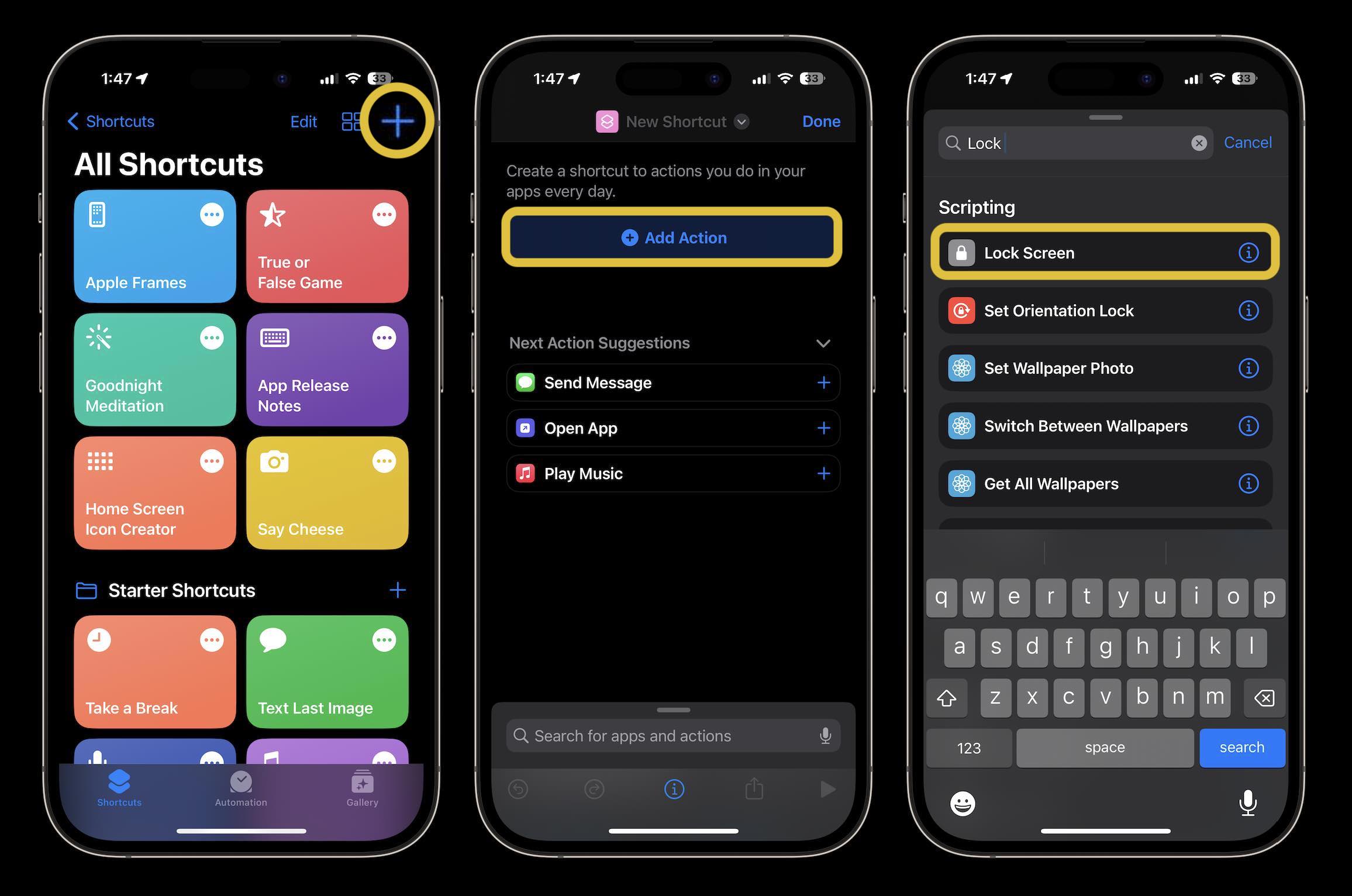Your iPhone is more than just a phone—it’s a versatile productivity tool packed with hidden features. Whether it's managing notifications discreetly, automating tasks, or customizing the home screen, you might be missing out. This guide unveils 7 surprising how-to hacks that make your iPhone smarter and more secure. Plus, we’ll explain how the right case enhances these capabilities while keeping your device safe and stylish.
Build Custom Shortcuts
-
Shortcut App Hack: Use the Shortcuts app to automate daily tasks—like silencing your phone at night or converting PDFs to text—with personalized flows.
-
Quick Access Tip: Add your most used shortcuts as Home screen or widget icons for one-tap execution.
-
Case Insight: Choose a slim, lightweight case that lets you access home buttons and gestures smoothly.
Run Shortcuts Fast
-
Multiple Trigger Methods: Launch shortcuts via Siri, lock screen widgets, Back Tap, or Control Center.
-
Keep your iPhone unencumbered—our cases give full access to buttons and sensors.
Use Focus Modes for Productivity
-
Custom Focus Setup: Create modes like “Work” or “Sleep” to filter notifications and display relevant widgets/apps.
-
Pair with a minimal case for sleek pocket carry and concentrated workflows.
Interactive Home Screen Widgets
-
iOS 17 Innovation: Control home devices or mark reminders directly from widgets—no extra taps.
-
A case that supports wireless charging ensures no struggle with functionality.
StandBy Mode: A Bedside Hub
-
Stand your iPhone to view time, weather, smart controls while it charges—perfect on your nightstand.
-
Suggest our sleek cradle-style stand cases—they charge your phone and elevate it in one move.
Smart Control Center Hacks
-
Quick-Timer Slider: Long-press the timer icon to adjust seconds precisely.
-
Instant Controls: Add shortcuts like Low Power Mode or Accessibility to the Control Center for fast access.
-
Ensure the case edges are low-profile—so gestures work without obstruction.
Activate Back Tap Shortcuts
-
Tap to Trigger: Double or triple tap the back of your iPhone to run shortcuts—like taking a screenshot or toggling Do Not Disturb.
-
Choose a case that’s thin enough to register taps reliably.
Your iPhone is brimming with hidden features—from automated shortcuts and Focus modes to smarter widget use and creative gestures. By using these seven hacks, you’ll speed up tasks, reduce distraction, and customize your experience. And by pairing your iPhone with our thoughtfully designed cases, you ensure every feature stays accessible while keeping your device stylishly protected.
External Sources
- Apple Support: Intro to Shortcuts app and automations
- Tom’s Guide & Ghacks: Shortcut widget tips & Control Center hacks
- Wirecutter & Minimal Nerd: Productivity-focused control settings and Focus Mode optimization
- iOS 17 interactive widgets overview
- Apple Support: StandBy feature guide
- Tom’s Guide: Back Tap updates in iOS 18.5
- Cult of Mac & MakeUseOf: Quick-launch Shortcut methods